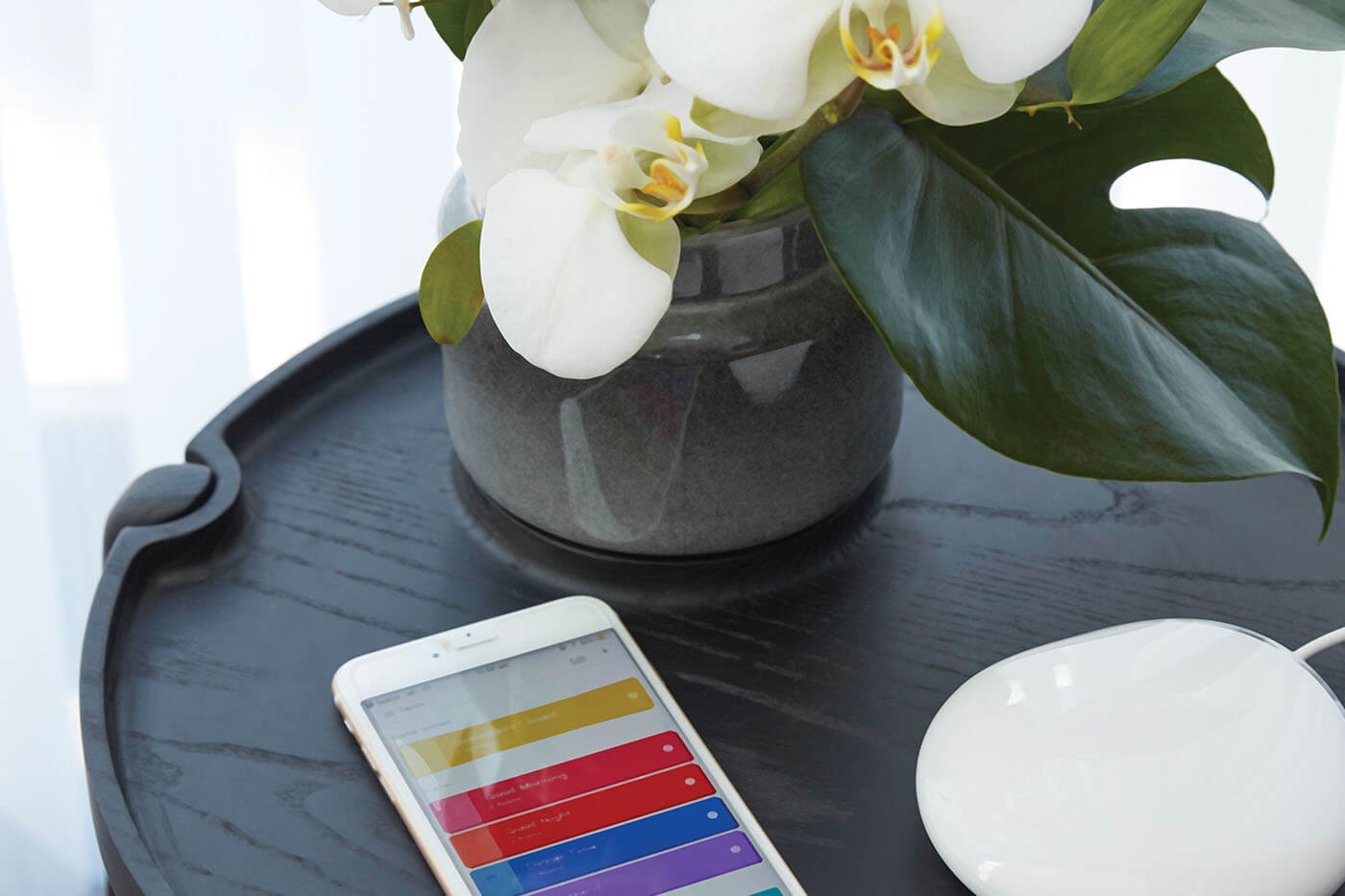We didn't invent light. We just created a smarter, simpler and more convenient way to control how it plays through your daily life.
Welcome to PowerView® Motorisation from Luxaflex® Window Fashions, bringing you intelligent shades that simplify your life. This innovative wireless system controls Luxaflex Softshades, roller blinds or Evo awnings in your home. Operate a single blind or all of them in perfect concert - all on your command.
PowerView® Motorisation offers precise control of a variety of different Luxaflex products and styles, whether up, down, tilt or traverse that you can control via the PowerView App or via one of our stylish Pebble® remotes. PowerView allows you to quickly create customised Scenes that control all the shades in your home to operate together or in any combination you desire. You can then easily schedule those Scenes to move your shades automatically so you don't have to.
PowerView also allows you to easily link to sunrise and sunset times, to control solar energy throughout the seasons or wake with the sun.
For peace of mind, your shades can be adjusted while you are away via the RemoteConnect feature on your smartphone or tablet. The PowerView system offers a cord-free solution, making your home safer for children and pets.
Operating your PowerView Shades just got a whole lot easier. Voice activate your PowerView Scenes using Apple® HomeKit™ technology, Amazon® Alexa® or the Google Assistant.
Apple® HomeKit™ technology provides an easy, secure way to control Homekit-enabled accessories, including your Luxaflex window treatments, using the Apple Home app and Siri on your iPhone, iPad, Apple Watch, Mac, and HomePod.
Amazon Alexa is built in the cloud, so it is always getting smarter. Ask Alexa to play music, check weather, and now, control your Luxaflex® window shades. PowerView Motorisation with Amazon Alexa allows you to activate your PowerView Scenes.
Powered by Google Home, the Google Assistant makes it easy to activate your PowerView Scenes and control your shades with your voice.
Whether you are a home automation enthusiast or just getting started with connected devices, you can create a personalised whole-home connected experience by integrating PowerView Motorisation with compatible smart home systems.
The PowerView Hub is the central point of control for your home’s PowerView window treatments, with a brand new design sleek design to blend seamlessly within any home interior for beautiful discreet control. The Hub allows PowerView Motorisation to connect directly with some of the most popular systems on the market, Google® Assistant and Amazon® Alexa®, allowing seamless integration with the ability to control your shades blinds by voice command. Experience the ultimate in home automation!
Meet the PowerView Pebble, the stylish handheld control and the entry point for the entire PowerView system. Reach for the Pebble Remote and adjust your shades on the fly to block the glare on a TV set, open to the view, or lower the shades for privacy without lifting more than a finger. The Pebble is the perfect union of form and function, both simply elegant and elegantly simple.
Now introducing 3 new ultra-modern neutral colours, there will be a pebble to suit every personality and every room.
Within the app you simply create your Rooms, add your blinds to those Rooms then make a selection and use product-specific slider bars to adjust your blinds to precise positions. If you prefer to have Rooms operate independently, or work together in total synchronisation, you can use the PowerView App to create distinct Scenes for your daily life. Your unique collection of personalised Scenes is easy to set up, operate and manage.
Name them, colour code them and organise them in the way that is easiest for you and your family to use. For example, greet the day with the arrival of the sun by opening the blinds in your Master Bedroom and Kitchen to the perfect position for your morning activities. In the evening, have the whole home gracefully close out the day and ensure your privacy.
For more precise individual shade control or group control, use the PowerView App to send shades to specific positions with just the swipe of a finger. The PowerView App is available on Apple® iOS and Android® mobile devices and requires a PowerView Hub for operation.
The innovative PowerView Hub easily connects to your home’s existing WiFi router and acts as the central nervous system for the entire PowerView Motorisation system. It integrates all your motorised blinds with the PowerView App, providing direct blind control and customised Scene settings from a single, central device.
The sleek PowerView Surface Remote is wall-mounted so you know your remote is right where you left it. With the Surface Remote you can enter a room and just as you would switch on a light, your shades operate at your command.
The choice is yours. Scenes can be created within individual Rooms and compiled into Multiple Room Scenes to activate a whole host of activity throughout the home with a single press.
Once you have your Scenes created, you can control them on command with the PowerView Pebble® Scene Controller or even your phone or tablet from anywhere in the world using RemoteConnect.
The PowerView App is available on Apple App Store and Google Play stores for download. Click on the link to be taken to the app page, or within the store search for "PowerView" then download and install the application.
The PowerView Hub enables use of the PowerView App. The PowerView Hub connects to a Wi-Fi router, and communicates with Luxaflex window coverings that feature PowerView Motorisation. It stores user-defined data, such as Scene and Automation information, and provides control of window coverings from anywhere in the world using the RemoteConnect feature.
No, an internet connection is not necessary for the ongoing use of the PowerView app. However, an internet connection is required for the initial set up of the PowerView Hub in order for the Hub to download the latest firmware update. An internet connection is also necessary for the RemoteConnect feature and for keeping the time, date and your Hub firmware up to date.
The PowerView App is available for Apple® iOS (running version 10.0 and newer) and Android® mobile devices (running version 4.4, KitKat, and newer).
A Scene is a combination of pre-programmed window covering positions in any given room, adjusted to the exact position that you want. Scenes can be created and operated by the PowerView App to meet different light and privacy needs throughout the day. Just activate the Scene and with a touch of a button the window coverings will move to their perfect pre-set positions. You can even set your Scenes to automatically follow your daily activities using the Automation feature of the PowerView App.
RemoteConnect is a feature within the PowerView App that allows users to activate Scenes while outside the home, anywhere internet connectivity is possible.
The PowerView Shade Network is a unique radio frequency ID that allows PowerView Motorisation devices to communicate with each other within a home. All PowerView Devices in a home should be added to the same PowerView Shade Network. This allows for easy installation of additional control options, such as the PowerView Hub, PowerView Repeaters and PowerView Scene Controllers.
Ranges of radio frequency (RF) signals in a home vary based on construction and conditions in the home (electronic devices, plumbing, electrical runs, etc). Operational distances will vary based on the construction of individual homes. Large open areas promote greater operational distances similar radio components are used for the PowerView Remote, PowerView Hub and PowerView Scene Controllers. PowerView Repeaters are available to extend the range when needed.
The PowerView Repeater works alongside the PowerView Remotes, Scene Controllers, and the PowerView Hub to expand coverage of your PowerView Shade Network within the home.
The PowerView App is available on Apple® iOS and Google Play stores for download. Click on the link to be taken to the app page, or within the store search for "PowerView" then download and install the application.
Check to make sure the batteries are inserted properly and are new.
Please click on the link below to watch the video: https://my.hunterdouglas.com/content/PowerView/htm/battery-replacement.htm
When the Pebble® Remote Control is picked up, the Remote Module's motion back lights are activated. In situations where the remote control is under constant movement, the motion backlighting can activate more often than normal causing the batteries to deplete at a faster rate.
It is possible to disable the motion backlight function by pressing and holding the 6 channel button for 6 seconds. To re-enable motion backlight press and hold the 6 channel button for 6 seconds.
This would be an indication the batteries are running low, replace the batteries (ensure batteries are replaced with the CR2032 battery). The suggestion is to turn the “shake to wake” feature off (press and hold channel 6 until group lights blink at you. By turning this feature off you can increase the lifespan of the batteries in the remote. Please click on the link below to watch the video https://my.hunterdouglas.com/content/PowerView/htm/battery-replacement.htm
Make sure that there is power to the window covering and that the window covering functions properly by pressing the manual control button on the window covering. Make sure the correct GROUP number or ALL has been selected before pressing OPEN or CLOSE. Active GROUP buttons will be backlit.
The arrow buttons are for operating shadings or sheers with operable vanes only. Refer to the product’s Installation, Operation, and Care instructions for proper operation.
Try a battery cut technique – Disconnect the power to the blind and then reapply – Try the remote OR Hub again.
Unplug the power cable from the motor, then plug it back in. A green LED inside the manual control button housing should flash to indicate the motor has power, if there is no light then this would indicate no power.
A The repeaters must be programmed to the Hub – press the P button on the back of the HUB and wait for the solid green light to go out on the repeater – The repeater will then be connected to the Hub.
Optionally if the green light is not solid and the repeater does not flash when a Hub command is sent. Turn repeater power point off, turn the power back on and press and hold repeater button in. The green light will be solid and now can be programmed by pressing the P button on the back of the HUB. https://www.youtube.com/watch?time_continue=48&v=BIn8VkZises
Please click on the link below to watch the video https://my.hunterdouglas.com/content/PowerView/htm/creating-operating-and-deleting-scenes-and-multi-room-scenes.htm
The Automation function allows for scheduled activation of scenes. Scenes must be created, for Automations. Assign days and times of the week for each Automations. Please click on the link below to watch the video https://my.hunterdouglas.com/content/PowerView/htm/creating-enabling-and-disabling-and-deleting-automations.htm
This feature allows for scheduled sunrise or sunset activation of scenes. Sunrise and sunset automation requires access to your smartphone or tablet geo-location before any automation can take place. Please click on the link below to watch the video https://my.hunterdouglas.com/content/PowerView/htm/automations-sunrise-sunset.htm
A PowerView account is optional, however it is required when wishing to use advanced features offered through the PowerView App. Once the account is created, it is important to register the HUB, as this allows access to the RemoteConnect feature and allows integration into 3rd party control systems and services. Please click on the link below to watch the video https://my.hunterdouglas.com/content/PowerView/htm/powerview-account.htm (Shows Gen2 HUB)
Remoteconnect this a standard feature that is automatically activated once a PowerView account is created. Use RemoteConnect when away from home, to remotely access and activate scenes and automations form your PowerView App. Please click on the link below to watch the video https://my.hunterdouglas.com/content/PowerView/htm/enabling-and-using-remoteconnect.htm